Dynamic Sources with Toolset Integration
You need a Toolset subscription to enjoy the benefits of this integration. To use Dynamic Sources, you will need to activate Toolset Blocks version 1.6.8 and Toolset Views version 3.6.8.
You can use dynamic sources with our integration with Toolset. The possibilities are endless since this will allow you to easily display existing content from standard fields, custom fields and taxonomy in Stackable’s blocks.
You can find the list of compatible blocks in Toolset's documentation.
Adding a Stackable Block Inside Toolset View Block
- Click on the plus (+) sign on the upper left side of the screen
- Search for the Toolset blocks and select the "View" block
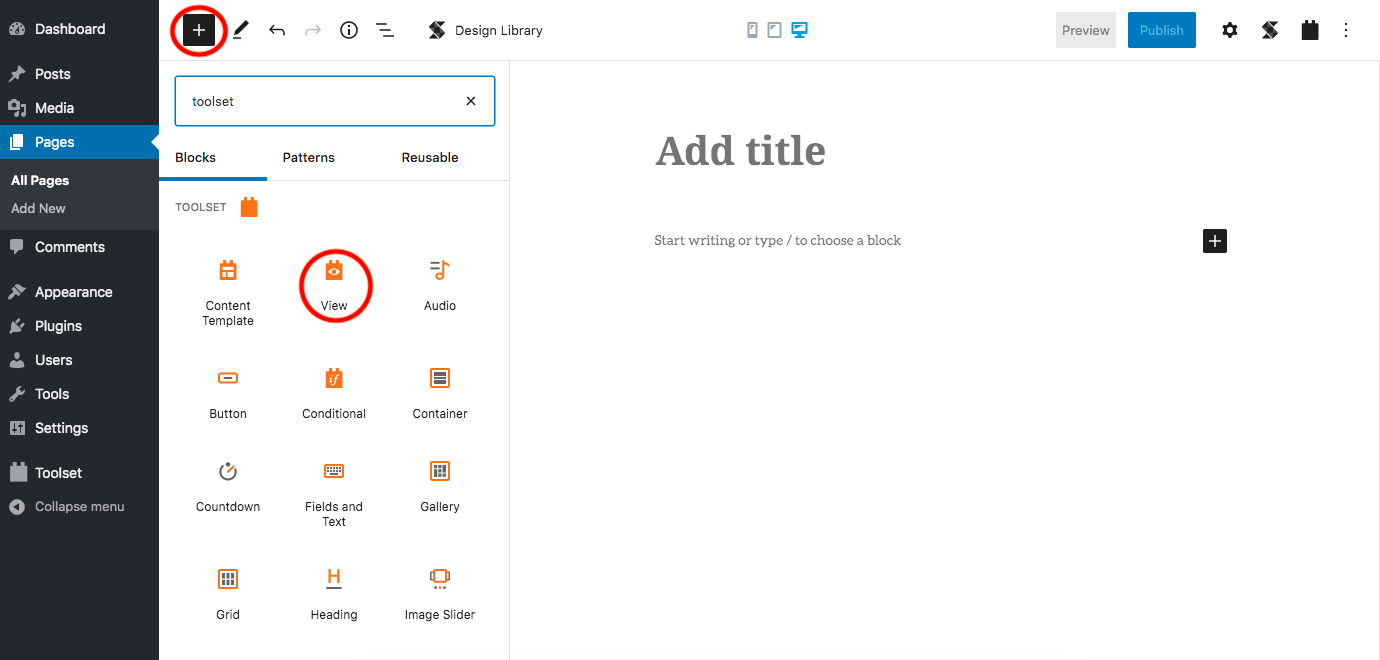
- After adding the block, type in your view name and click "Create View"

- Select what view elements you will use
- Choose your view loop style (for this example, we will use the default Grid)
- Click on "Next"
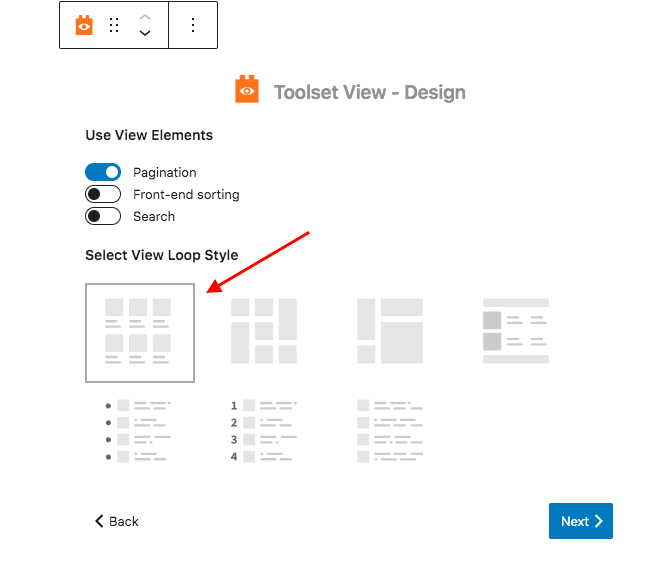
- Choose what content you want the View to display
- For this example, we will select "Media"

- Now, insert a Stackable block you want (make sure it's compatible)
- For this example, we will select the Image Box block


- Make the necessary adjustments on the Stackable block in the Inspector
- Columns, Height, Borders, etc.
Selecting Dynamic Sources in Stackable Blocks
You can select dynamic sources under the Style tab, in the Dynamic Sources section.

Enable the specific options necessary, and then select your custom field. It will appear after you've selected them.

Keep doing this for all necessary options until you are done.
After you finish enabling and selecting your dynamic sources, you can style it any way you want to.
What you can build with this
There are different types of content you can create with this integration such as:
- Custom Search
- Archive Pages
- Content Template
- Dynamic lists
For more information about how to use the Dynamic Sources with Toolset, you can watch this video guide:
